Online & Mobile Banking Transfers: Frequently Asked Questions
Use online or mobile banking to transfer funds between your accounts, to other PCFCU members, to your accounts at other financial institutions or to anyone else. See below for additional information.
Transfers Between Your Palmetto Citizens Accounts
To make a one-time transfer between your own Palmetto Citizens accounts, or to schedule a transfer for a later date or set up a recurring transfer:
- Log into online or mobile banking and select ‘Transfers’ from the menu (found in the top menu bar in online banking and the bottom menu bar in our app).
- From the ‘Internal’ tab, select the eligible PCFCU account to transfer from and to from the drop down menus.
- Enter the amount you wish to transfer. You can click on ‘Advanced Options’ if you would like to choose a percentage of an account’s balance rather than enter a specific amount.
- Add any notes on the transfer (optional). These notes can help you organize your transfers. 'Public Notes' (in online banking) or 'Notes' (in the app) will appear as a narration in your Transaction Details in online/mobile banking as well as on your monthly statement.
- Choose when you would like the transfer to occur:
- Transfer Now – the transfer will take place immediately, except during any scheduled downtime.
- Schedule One Time for Later Date – choose the date you wish for the transfer to occur.
- Schedule Recurring Transfer – choose when and how often you would like for your transfer to occur.
- Once you’ve made your selection, click ‘Next’ and verify all the information on the next screen is correct. If it is, click ‘Submit Transfer’ to complete your request.
Members are limited in the amount they may transfer between their accounts per day using online/mobile banking. See below for specific limits for certain accounts. Please note, some accounts are not eligible for transfers. For transfers in amounts over these limits, please contact the credit union by sending a message through the Help Desk in online/mobile banking or by calling 803-732-5000.
Daily Maximum Transfer Limits (including prior or scheduled transfers completed same day):
- Primary Savings Account: $10,000.00
- Checking Account: $10,000.00
- Money Market Account: $10,000.00
- Home Equity Loan: $10,000.00
- Personal or Business Credit Card: $5,000.00
- Personal or Business Credit Line: $5,000.00
- Overdraft Protection: $5,000.00
- Overdraft Protection – Quick Approval: $1,000.00
- Health Savings Account: $5,000.00
- Business Sweep Account: $10,000.00
Transfers between your accounts, or to another PCFCU member, occur immediately, except during any scheduled downtime.
Transfers to Another Palmetto Citizens Member
For this process, you will need the Member Number, Account Type (S 0100, S 1000, S 1700, L 0600, etc) and the first four letters of the last name of the person you wish to transfer funds to.
- Log into online banking. This function is not available in our app, so please use your mobile device’s web browser to log in if completing this process from a phone or tablet.
- Select ‘Transfers’ from the top menu and click in the ‘Accounts’ tab. Under the ‘Other Palmetto Citizens Member Accounts’ section, click on ‘Add New Internal Account.’
- Enter in the person’s Palmetto Citizens member number, the account you want to transfer the funds to (S 0100, S 1000, S 1700, L 0600, etc) and the first four letters of their last name. You will also enter in the name you want to call this member in your future ‘Transfer To’ listing (example: John Smith’s Checking) and click ‘Continue.’
- If all information you entered was valid, the next screen will inform you the set up was successful and you can now make a transfer to this member using online banking or our app in the future. If it was not successful, verify the information and try again.
Once you have established another member’s account to be able to transfer funds to (using the steps outlined in the previous question above), use these steps to transfer funds to their account:
- Log into online or mobile banking and select ‘Transfers’ from the menu (found in the top menu bar in online banking and the bottom menu bar in our app).
- From the ‘Internal’ tab, select the eligible PCFCU account to transfer from and the member you wish to transfer to from the drop down menus.
- Enter the amount you wish to transfer. You can click on ‘Advanced Options’ if you would like to choose a percentage of an account’s balance rather than enter a specific amount.
- Add any notes on the transfer (optional). These notes can help you organize your transfers. 'Public Notes' (in online banking) or 'Notes' (in the app) will appear as a narration in your Transaction Details in online/mobile banking as well as on your monthly statement.
- Choose when you would like the transfer to occur:
- Transfer Now – the transfer will take place immediately, except during any scheduled downtime.
- Schedule One Time for Later Date – choose the date you wish for the transfer to occur.
- Schedule Recurring Transfer – choose when and how often you would like for your transfer to occur.
- Once you’ve made your selection, click ‘Next’ and verify all the information on the next screen is correct. If it is, click ‘Submit Transfer’ to complete your request.
Members are limited in the amount they may transfer between their accounts per day using online/mobile banking. See below for specific limits for certain accounts. Please note, some accounts are not eligible for transfers. For transfers in amounts over these limits, please contact the credit union by sending a message through the Help Desk in online/mobile banking or by calling 803-732-5000.
Daily Maximum Transfer Limits (including prior or scheduled transfers completed same day):
- Primary Savings Accounts: $10,000.00
- Checking Accounts: $10,000.00
- Money Market Accounts: $10,000.00
- Home Equity Loan: $10,000.00
- Personal or Business Credit Line: $5,000.00
- Overdraft Protection: $5,000.00
- Overdraft Protection – Quick Approval: $1,000.00
- Health Savings Account: $5,000.00
- Business Sweep Account: $10,000.00
Transfers between your accounts, or to another PCFCU member, occur immediately, except during any scheduled downtime.
Transfers to Your Account at Another Financial Institution
- Log into online or mobile banking and select ‘Transfers’ from the menu (found in the top menu bar in online banking and the bottom menu bar in our app).
- Click in the ‘Accounts’ tab then click on ‘Add New External Account.’
- Enter the required information of the external account belonging to you, choose the account type (savings or checking), the name of the financial institution, the account number, routing number and a nickname for this account and then click ‘Create Account.’
- You will then receive an email with further information on verifying this external account. The verification process will include verifying the amount of a small transfer credited to your external account. After reviewing your external account transaction history to find this amount, you will then log back into your Palmetto Citizens online banking or mobile app and enter that amount to complete the account verification process (go to ‘Transfers,' then the 'Accounts' tab and click on the green check mark or ‘Verify Account’ link to enter the amount in the verification window).
- Once this is completed, you will be able to initiate transfers to (or from) this external account.
Once you have established an account at another financial institution to be able to transfer funds to (using the steps outlined in the previous question above), use these steps to transfer funds to this account:
- Log into online or mobile banking and select ‘Transfers’ from the menu (found in the top menu bar in online banking and the bottom menu bar in our app).
- From the ‘External’ tab, choose ‘Send Money’ from the ‘Type’ section and then your method of transfer. Both Standard and Expedited Transfers can be performed at no additonal cost.
- Select the eligible PCFCU account to transfer from and your external account you wish to transfer to from the drop down menus.
- Enter the amount you wish to transfer. You can click on ‘Advanced Options’ if you would like to choose a percentage of an account’s balance rather than enter a specific amount.
- Add any notes on the transfer (optional).
- Choose when you would like the transfer to occur:
- Transfer Now – the transfer will take place immediately, except during any scheduled downtime.
- Schedule One Time for Later Date – choose the date you wish for the transfer to occur.
- Schedule Recurring Transfer – choose when and how often you would like for your transfer to occur.
- Once you’ve made your selection, click ‘Next’ and verify all the information on the next screen is correct. If it is, click ‘Submit Transfer’ to complete your request.
- You will receive confirmation emails from Palmetto Citizens regarding the status of your transfer. Typically, the transfer process is complete within three business days for Standard Transfers and one business day for Expedited Transfers. However, the speed of completing the transaction is dependent on your other financial institution's processing timeframes. You may need to contact your other financial institution about their ACH (Automated Clearing House) processing practices.
Members are limited in the amount of external transfers to and from your Palmetto Citizens account(s) and your account(s) at another financial institution based on the chart below when using the external transfer feature within online/mobile banking.
For transfers in amounts over those stated below, please contact the credit union by sending a message through the Help Desk in online/mobile banking or by calling 803-732-5000.
OUTGOING TRANSFERS
| Loan / Savings Balances* | Outgoing Per Transfer Limit | Outgoing 30-Day Limit |
|---|---|---|
| $15,000+ | $5,000 | $10,000 |
| $7,500 - $14,999.99 | $2,500 | $5,000 |
| $100 - $7,499.99 | $2,500 | $2,500 |
| $100+ & past due on a loan or recently denied for a loan** | $500 | $500 |
| Under $100 or New Members (30 days or less) | $0 | $0 |
INCOMING TRANSFERS
| Loan / Savings Balances* | Incoming Per Transfer Limit | Incoming 30-Day Limit |
|---|---|---|
| $15,000+ | $5,000 | $5,000 |
| $7,500 - $14,999.99 | $2,500 | $5,000 |
| $100 - $7,499.99 | $1,500 | $2,000 |
| $100+ & past due on a loan or recently denied for a loan** | $1,500 | $1,500 |
| Under $100 or New Members (30 days or less) | $0 | $0 |
*Based on average aggregate loan and savings balances from the prior calendar month.
**Denied for a loan in the past six months.
The cut off time for Expedited Transfers is 1:30 PM EST, before that, Expedited Transfers should post the same business day. Standard Transfers take two to three business days, depending on submission before or after 1:30 PM EST.
To be eligible to enroll in external transfers (transfers to your account outside of Palmetto Citizens), a member must have opened their Palmetto Citizens membership (initial S0100 savings account) at least 30 days prior and not have had any overdrawn savings or checking accounts of more than $500 or overdrawn for more than 9 days.
To maintain use of this service, a member cannot have any of the following:
- Overdrawn savings or checking account(s) of $500 or greater.
- Overdrawn savings or checking account(s) for more than 19 days.
- Any delinquent loans over $500 past due or more than 59 days past the due date.
Other restrictions may apply. For more information, please contact the credit union by sending a message through the Help Desk in online/mobile banking or calling 803-732-5000.
Third Party Payment Services and Apps
While we are able to receive deposits from Third Party Payment Services (such as Venmo and PayPal), we are not an official partner with these service providers. Therefore, we are not eligible for any instant deposit/transfer features they may offer.
Transfers or deposits from these services and apps generally use the ACH (Automated Clearing House) process and typically take between 1-3 business days to be deposited into your account.
Peer-to-peer transactions are not covered under any current Zero Liability Protections provided by other payment methods. If you authorize a peer-to-peer payment for a good or service and do not receive the good or service as promised, you cannot dispute the transaction. For example, if you transfer someone money to pay for concert tickets and you don’t receive the tickets, this isn’t covered by any Zero Liability Coverage. Always be cautious when you pay with peer-to-peer payments; it’s like paying someone with cash.
Additionally, if someone uses your account credentials and makes a peer-to-peer transaction without your consent, your liability amount depends on the willingness of the receiver to reverse the unauthorized transaction. Never share login credentials, one time passwords, or other means of accessing your accounts with anyone.